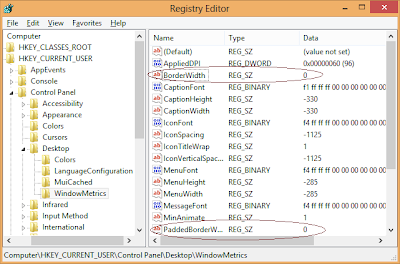Windows8 was launched with many variations and changes in different features of previous version of Windows. The biggest change is its User Interface. Microsoft has completely removed the Aero glass feature which was introduced in Windows Vista and then in Windows7. Aero glass feature provides a transparent border like look to the applications in Windows Vista and Windows7.
Now instead of this Aero feature, Windows8 introduced the wide border for Program windows which looks somewhat awkward. And due to this solid border, the windows didn't look as good as Windows7 or Windows Vista.
How to remove windows border:
Well, in windows7 the border size can be customized from Appearance settings but it has been removed in Windows8.
So, you need to play with registry settings to make changes to border size in Windows8.
Registry tweaks to customize border width:
You need to make a slight change in the Windows8 Registry settings to remove the border of Windows8. Follow these steps to do this.
- Press "Win+R" to open Run Dialog. Type "regedit" in Run dialog to open registry editor, so that you can make changes to Windows registry.
- Now Navigate to following registry key in Reistry Editor window.
- HKEY_CURRENT_USER >> Control Panel >> Desktop >> WindowMetrics
The following window will appear for this registry navigation.
- In Right Pane, You will notice two strings as "Border Width" and "Padded Border Width". Which I have highlighted with Red.
- You will find that By default- BorderWidth string is set to -15 and PaddedBorderWidth is set to -60. You need to change these two values.
- Double click on these two strings and change their values to zero (0).
- That's it. Now you have successfully removed the wide border from Windows8. Restart your system and see the effect.
You can see a reduced border width of Windows8 in below screenshot.